User manual
This manual documents the features of CCP (Cloud Computing Platform) available to scientists that want to design, integrate and execute their methods.
Infrastructures
Infrastructures are technological platforms on top of whom Methods are executed. They are identified by a unique id, a name, a description and a type. The type defines also the encapsulation or containerisation technology used for the runtimes. Currently CCP supports single Docker containers, Docker Swarm based clusters and LXD clusters. It is responisibility of a Method developers to decide what infrastructure their Methods will be executed on and this restricts the type of Runtimes that can be selected.
Runtimes
Runtimes are containers that encapsulate a Method. They can be seen as minimal virtual environments made of an operating system and all dependencies required by a particular Method. The technology and the list of available Runtimes is strictly related to type of the Infrastructure. In an Infrastructure of type Docker or Docker Swarm cluster the available Runtimes are listed in a registry of Docker containers for example.
Methods
Logically, Methods are computational functions or procedures. They can be implementations of algorithms or numerical recipes. data gatherings or transformations, AI modules, generation of visuals and charts. Whatever can be executed and produces a valuable scientific result that needs to be reproduceable and repeatable can be written as a Method.
CCP tries to be as lax as possible with respect to the technical constraints for Methods. It aims at supporting every language and every reasonable combination of operating systems and dependencies by providing stacks of Runtimes that provide many ready solutions but are simultaneously open to customisations.
Anatomy of a Method
At its heart a Method is a JSON structure that aggregates a section of metadata, the definition of input parameters, the description of expected outputs, instructions for customising the deploy and execute steps of its lifecycle and link to a compatible Infrastructure.
The syntax of the JSON data structure is constrained by the grammar proposed by the OGC Processes API specification (<https://ogcapi.ogc.org/processes/>).
The following code snippet illustrates an example.
{
"id":"408d9dc5-ee37-4123-9f07-4294f13bce19",
"title":"JDK-8 Example maven",
"description":"Test for executing a jdk8 sample app from GitHub repository built with maven",
"version":"0.0.1",
"jobControlOptions":[
"async-execute"
],
"keywords":[
"jdk", "java", "jdk8", "java8", "maven"
],
"metadata":[
{
"title":"Marco Lettere",
"role":"author",
"href":"https://accounts.dev.d4science.org/auth/admin/realms/d4science/users/88c76e47-5881-4716-a2bf-02d3b4073574"
},
{
"role":"category",
"title":"Test"
},
{
"title":"%2Fgcube%2Fdevsec%2FCCP",
"role":"context",
"href":"https://accounts.dev.d4science.org/auth/admin/realms/d4science/clients/%2Fgcube%2Fdevsec%2FCCP"
}
],
"outputTransmission":[
"value"
],
"inputs":{
"ccpimage":{
"id":"ccpimage",
"title":"Runtime",
"description":"The image of the runtime to use for method execution. This depends on the infrastructure specific protocol for interacting with registries.",
"minOccurs":1,
"maxOccurs":1,
"schema":{
"type":"string",
"format":"url",
"contentMediaType":"text/plain",
"default":"nubisware/ccp-jdk8-jammy:latest",
"readonly":"true"
}
},
"repository":{
"id":"repository",
"title":"Repository URL",
"description":"Git url to repository",
"minOccurs":1,
"maxOccurs":1,
"schema":{
"type":"string",
"format":"url",
"default":"https://github.com/dcore94/jdk-maven-example"
}
},
"mainclass":{
"id":"mainclass",
"title":"Main Class",
"description":"The main class to run",
"minOccurs":1,
"maxOccurs":1,
"schema":{
"type":"string",
"default":"example.HelloWorld"
}
}
},
"outputs":{
"filetext":{
"id":"filetext",
"title":"Text output",
"description":"Some output is written in txt format to file.txt",
"minOccurs":1,
"maxOccurs":1,
"metadata":[
{
"title":"file.txt",
"role":"file",
"href":"/output/file.txt"
}
],
"schema":{
"type":"string",
"contentMediaType":"text/plain"
}
},
"filexml":{
"id":"filexml",
"title":"XML output",
"description":"Some output is written in XML format to file.xml",
"minOccurs":1,
"maxOccurs":1,
"metadata":[
{
"title":"file.xml",
"role":"file",
"href":"/ccp_data/output/file.xml"
}
],
"schema":{
"type":"string",
"contentMediaType":"application/xml"
}
},
"filejson":{
"id":"filejson",
"title":"JSON output",
"description":"Some output is written in JSON format to file.json",
"minOccurs":1,
"maxOccurs":1,
"metadata":[
{
"title":"file.json",
"role":"file",
"href":"/ccp_data/output/file.json"
}
],
"schema":{
"type":"string",
"contentMediaType":"application/json"
}
},
"filecsv":{
"id":"filecsv",
"title":"CSV output",
"description":"Some output is written in CSV format to file.csv",
"minOccurs":1,
"maxOccurs":1,
"metadata":[
{
"title":"file.csv",
"role":"file",
"href":"/output/file.csv"
}
],
"schema":{
"type":"string",
"contentMediaType":"text/csv"
}
}
},
"additionalParameters":{
"parameters":[
{
"name":"execute-script",
"value":[
"cd execution",
"mkdir -p /ccp_data/output",
"java -cp target/jdk-maven-example-0.0.1-SNAPSHOT.jar {{ mainclass }} 1>> /ccp_data/stdout.txt 2>> /ccp_data/stderr.txt",
"cp /tmp/file.* /ccp_data/output/"
]
},
{
"name":"deploy-script",
"value":[
"git clone {{ repository }} execution 1>> /ccp_data/stdout.txt 2>> /ccp_data/stderr.txt",
"cd execution",
"mvn clean package 1> /ccp_data/stdout.txt 2>> /ccp_data/stderr.txt",
"cd -"
]
},
{
"name":"undeploy-script",
"value":[]
},
{
"name":"cancel-script",
"value":[]
}
]
},
"links":[
{
"href":"infrastructures/nubisware-docker-swarm-nfs",
"rel":"compatibleWith",
"title":"Docker swarm with NFS on Nubis cluster"
}
]
}
This is an example of a Method that executes Java 8 code rooted at a main class example.HelloWorld and cloned from a public GitHub reposiotry. The code is built with Maven.
The keywords section contains keywords that help in searching for the Method. The metadata fields author and context show what user has created the descriptor for the Method and in which context. Methods can also contain several category metadata items that help in classifying the Method.
jobControlOptions is hardocded to “async-execute” because CCP always executes Methods in an asynchronous way.
In the example above the Method has three inputs.
ccpimage is required to appear exactly once. This input is always required for every Method that will be executed on CCP. It refers to the Runtime required for the Method execution. The input is a plain text string representing the reference to a container image matching the requirements of the Infrastructure. Since the example is compatible with a Docker based Infrastructure the reference is a name in Docker form repository/image:versiontag. This input is readonly because the default value provided at Method definition time is constrained and not editable. repository is the URL to the Git repository to be cloned. It defaults to an example project but can be edited. mainclass is the main class of the Java application.
The Method declares four example output files encoded as XML, JSON, CSV or plain text. As will be shown later, a Method is not required to return only wht it declares as outputs. The output declaration is used mainly for semantically enrich an output.
The additionalParameters section encodes the three scripts governing the Method’s lifecycle. The lifecycle of a Method will be described in the following section. In this example, the deploy scripts takes care of cloning a Git repository passed as input parameter “reposiotry” into a target folder and build the code using Maven. The execute script builds a folder named “output”, the launches the main class of the Java application and finally copies the output files (which are created in the /tmp directory by the example Java code) to the output folder. The undeploy and cancel scripts are actually no-operations because they rely on the fact that in an environment based on containers, the clean-up operations are intrinsic.
It is important to note that all inputs declared for the Method can be used as variables in the scripts by putting their id in double curly brackets. There are other variables that can be useed in addition to outputs and they will be discussed in section “Execution context of a Method”.
The links section encodes the link to the Infrastructure that is declared to be compatible with the Method.
Lifecycle of a Method execution
The following Figure depicts what happens when the execution of a Method is requested by a user either by interfacing with a GUI widget of the CCP or by invoking the REST API.
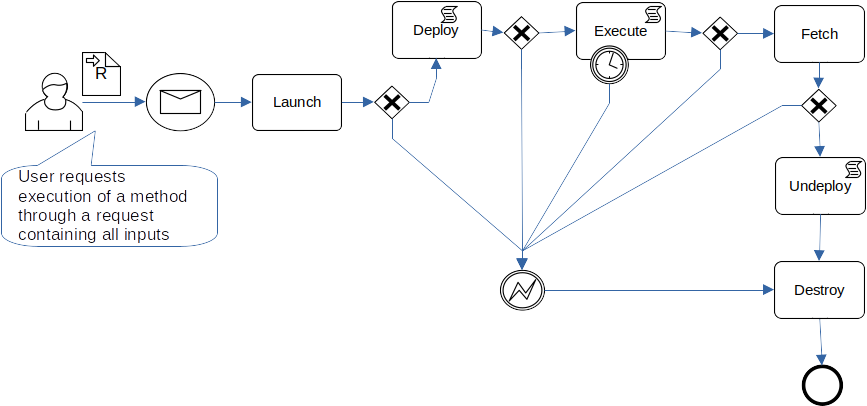
Lifecycle of Method execution
The message carrying the execution request is sent to CCP and the execution starts. The first task puts the execution in Launch state. During this phase the Runtime for the execution is prepared. On a container based Infrastructure this usually resolves to using the ccpimage input parameter in order to fetch the container image from a reposiory and instantiatiate the container.
After the transition to the the Launch state, like for every other transition, the outcome of the operation is evaluated and in case of errors the process terminates by transitioning directly to the Destroy state thus ensuring that the infrastructure is cleaned up.
After a successful Launch, the Method execution moves into Deploy state. As shown by the script task decorator, this task is scripted meaning that by default it’s a no-operation and the commands to be performed are supplied by the creator of the Method at definition time through the deploy-script attribute. Example operations that could occur during this phase in a deploy script are: fetching of code on Git repositories, installation of fine grained dependencies (for example pip install -r requirements.txt), building of code, downloading of resource files.
After the Deploy phase, a Method execution enters the Execute phase. Like for the Deploy phase what exactly happens during this phase is determined by the execute-script provided by the Method creator at Method definition time. Instructions in the execute-script usually contain invocation of main code components.
The time spent in the Execute phase is limited by the Infrastructure. It is up the the Infrastructure manager to define what is the maximum amount of time allowed for Method execution. If the method allows it, the execution time can be futher limited by the user requesting the execution of a Method, by setting the ccpmaxtime input parameter.
The Fetch following a successful Execute phase is a non scriptable transition in charge of uploading the outputs of a Method execution to the Execution storage.
It is currently not possible to script the “Undeploy” phase because, on container based Infrastructures, the system takes autonoumously care of destroying resources at the end of a Method execution.
Finally, the Destroy phase is the time where the Infrastructure controller literally destroys the Runtime of the execution and all resources created during the previous phases.
Execution context of a Method
During the execution of deploy-script, execute-script and undeploy-script as well as during method execution it is possible to access information that is contextual to CCP, Method or Execution request.
Some information are accessible as template variables that can be used in the scripts with the {{ var }} syntax. Other useful information is passed directly to the Method execution as environmental varibales that can be accessed with the proper APIS that every programming language supports.
All input parameters are passed in the form of template variables to the scripts. This allows the script to adapt the input values to the requirements of the Method (using them directly passing as commandline arguments, setting as environmental variables, or writing to files).
There are few input parameters that are used to govern the Method execution itself rather than providing input to the Method. In particular:
ccpimage as already told is required and it is used automatically during Launch phase in order to instantiate a container.
ccpnote is a special input field that when present is used to tag the executions in order to provide better visual feedback.
ccpmaxtime can be used to limit the maximum execution time of a Method. The value is expressed in seconds and it is capped by the maximum time configured for the Infrastructure.
ccpreplicas currently supported on Docker swarm based Infrastructures allows for creating multiple instances of a Method execution in order to obtain a coarse grained degree of parallelism.
A set of environmental variables is passed to the Runtime inside of which the Method is executed in order to provide additional context.
The following two environmental valuables provide context for the execution.
ccptaskname is the id of the execution.
ccptaskid is the index of the replica (1-based) when multiple replicas are requested with the input parameter ccpreplicas. This can be used to customise the behavior of a replica like accessing a slice of a dataset or writing output to different files.
The following variables are related to the authentication and authorization context of the Method execution. They can be used to access D4Science services in a secure and convenient way also for very long lasting executions.
mkdir -p /ccp_data/output && echo $RANDOM >> /ccp_data/output/`printenv ccptaskid`.txt
ccpiamurl is the URL of the Identity management service.
ccpclientid is the client_id to be used for requesting token renewal.
ccprefreshtoken is a refresh token by which new access tokens can be requested.
ccpcontext represents the context (VO or VRE) in which the Method execution has been requested.
As an example the following Python code shows how to use the variables to request a token renewal.
#Get auth info from env variables
refreshtoken = os.environ["ccprefreshtoken"]
context = os.environ["ccpcontext"]
clientid = os.environ["ccpclientid"]
iam = os.environ["ccpiamurl"]
#Auth related functions
logindata = { 'grant_type' : 'refresh_token', 'client_id' : clientid, 'refresh_token' : refreshtoken}
loginheaders = { "Accept" : "application/json", "Content-Type" : "application/x-www-form-urlencoded"}
umadata = { 'grant_type' : 'urn:ietf:params:oauth:grant-type:uma-ticket', 'audience' : context}
umaheaders = { "Accept" : "application/json", "Content-Type" : "application/x-www-form-urlencoded"}
def getToken():
# login with offline_token
resp1 = requests.post(iam, data=logindata, headers=loginheaders)
jwt = resp1.json()
#get UMA token for context
umaheaders["Authorization"] = "Bearer " + jwt["access_token"]
resp2 = requests.post(iam, data=umadata, headers=umaheaders)
return resp2.json()["access_token"]
# Get valid token for context
tok = getToken()
# List VRE fodler content
vrefolder = requests.get(workspace + "/vrefolder", headers={"Accept" : "application/json", "Authorization" : "Bearer " + tok}).json()
A similar example in bash could have the following form:
echo "Getting token"
TOKEN=$(curl -X POST $ccpiamurl -d grant_type=refresh_token -d client_id=$ccpclientid -d refresh_token=$ccprefreshtoken -H "X-D4Science-Context: $ccpcontext" | jq -r '."access_token"')
echo Downloading $1 to $2
curl -L $wslink -o $inputfile -H "Authorization: Bearer $TOKEN"
echo "Downloaded"
A special folder is provided in the Runtime to a Method execution for storing output files. Files are currently the only way for a Method to output results by value. The folder is named /ccp_data and all the files written to this folder are returned in the context of the Execution as a zip archive.
Executions
An Execution represents the instatiation of a Method through a Request. The Request carries values for the inputs declared by the Method and a list of expected outputs. A dedicated data structure is created in the Execution repository as soon as an Execution request is accepted. The data structure acts as a folder that collects the request, all the outputs and all metadata generated in order to execute a Method.
An Execution can be exported, imported and re-executed through the CCP GUI widgets or through REST API calls.
Anatomy of an Execution
The datastructure of an Execution is meant to be as atomic and as explicative as possible. The following is a representation of the data structure representing an Execution.
metadata
request.json # The JSON message that requested the Execution
method.json # The JSON Method descriptor
infrastructure.json # The JSON Infrastructure descriptor
instance.json # The JSON descriptor of the container that played as the Runtime of the Execution
auth
jwt.json # Authorization information of the user requesting the Execution
outputs
output.zip # Zip archive of all output files and folders.
Method and Execution storage
In ordder to be able to execute a Method or to operate on an Execution they need to be kept inside the Workbench. The Workbench can be seen as a sort of short lived storage area that resides closely to the CCP core components.
A Method that is on the Workbench can be cloned, edited, executed, deleted, exported or archived to a offline storage area. The offline storage area is a dedicated folder CCP/methods on a user’s D4Science workspace. When exported to file or archive to the worksapce a MEthod is a JSON file named like the Method’s title and version.
An Execution that is on the workbench can be browsed, downloaded, re-executed, deleted or archived to an offline storage area which resides in a dedicated folder CCP/executions on a user’s workspace. When downloaded to a file or archived to the workspace, an Execution is a zip archive containing a compressed binary with the structure described in the previous section.
Methods and Executions can be reimported to the Workbench Beither by uploading exported files or passing the “sharable links” obtained from the workspace.
UI Widgets
A set of graphical user interaction (GUI) widgets are provided in order to allow a user to interact from browser based applications with Methods and Executions stored in the Workbench.
Method list
The Method list widget is a visual representantion of the list of Methods that a user is able to access in a given context either because he/she is the owner or because they are shared in the context.
The following Figure shows an example visualization of the Method list.
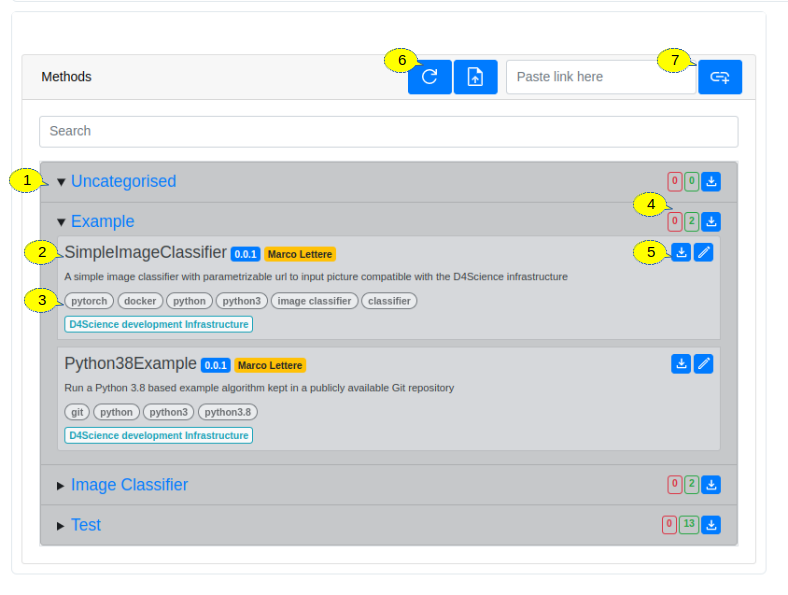
Method list widget
The Method list widget is comprised of a toolbar, a search field and the list of Methods. The Methods are organized by categories as shown in [1]. For every Method the title, version, author and description are reported in the first two lines [2]. As additional information tags and compatible Infrastructure are shown [3]. There is the possibility to download a Method or a whole class and to see how many of the shown Methods are executable [4]. Methods can be not executable if their compatible Infrastrucure is not known or available. A per MEthod tollbar [5] allows to download, edit or execute a Method for. From the global toolbar it is possible to refresh the list or upload a Method from a file [6] and also to reimport an archived Method from the workspace by copying and pasting the shareable link into the proper field and clicking on the button [7].
Method editor
The Method editor widget is a visual tool for creating, deleting, editing, cloning or deriving a Method descriptor.
The following Figure shows an example visualization of the Method editor.
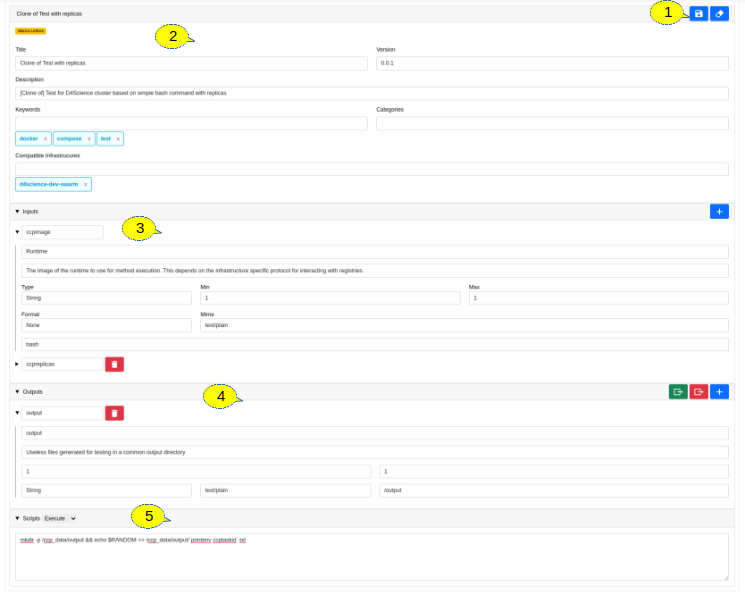
Method editor widget
From the global toolbar [1] it is possible to save the edited Method or delete it or clear all the form fields. The metadata area [2] contains the controls to define all the metadata of a Method including title, version, description, tags, categories. It is also possible to choose a compatible Infrastructure from the available ones. In the input definition area [3] the user can define all the input parameters with their type, format, encoding, cardinality and default values. In the output definition area [4] the user can define all the output files that can be expected from an Execution with their type, format, encoding and cardinality. Shortcuts are added to define with one click the standard output and error chnannels of a Method. In the scripting area [5] the deploy, execute and undeploy script can be defined.
Once the Method is saved the user will automatically be added as the Author. If the user defines the method to be public, the Method is made available to all members of the context (VO or VRE) in which the operation occurred.
Method execution form
The Method execution form widget is a visual tool for requesting the execution of a Method.
The following Figure shows an example visualization of the Method execution form.
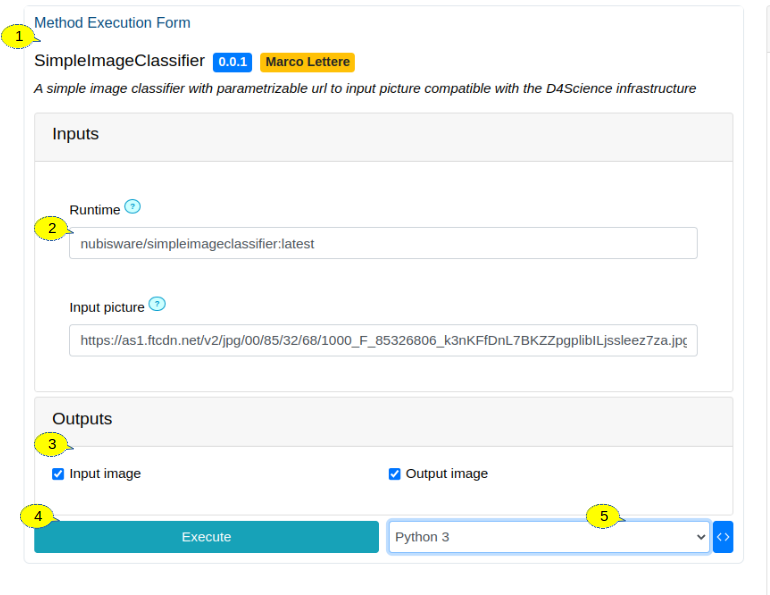
Method execution form
In the area labelled with [1], the principal metadata of the Method is shown. In the Inputs area [2] it is possible to edit the input values that are passed to the Execution. The input fields try to match as close as possible the constraints defined for the input in the Method descriptor. The execute button [4] triggers the sending of the execution request. A code generator widget [5] can be used in order to download code snippets that act as working examples for requesting the Execution programmatically through the CCP APIs (see REST APIs: Interacting with Methods and Executions programmatically). Currently Python 3, R, Jupyter Notebook and Julia are supported but the list will grow in the future.
A direct link is provided that, when navigated to, will open the execution form with exactly the same parametrization that has been submitted for execution.
Execution monitor
The Execution Monitor widget is a visual tool for monitoring Executions.
The following Figure shows an example visualization of the Execution monitor.
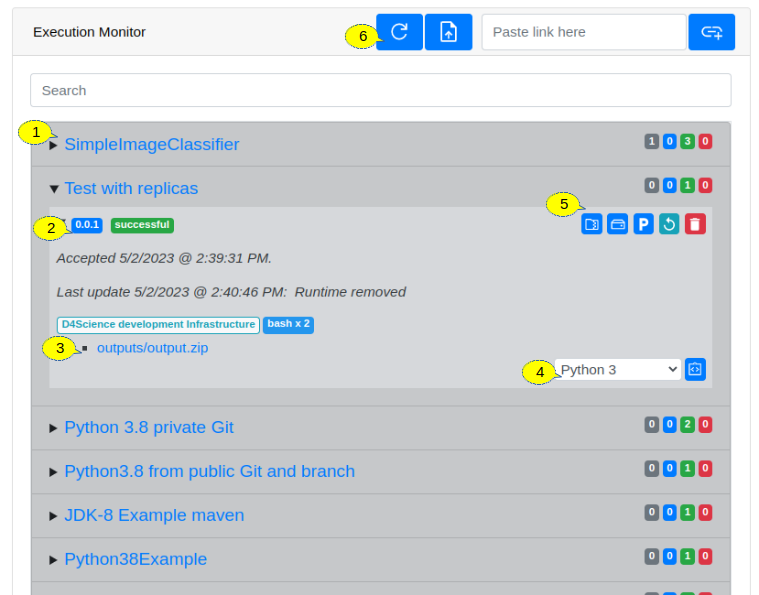
Execution monitor
The list of Executions are organized by their Method names [1]. For every Method the number of executions in the different states (‘accepted’, ‘running’, ‘successful’, ‘failed’) is reported. When expanding a Method the list of all Executions is shown [2]. Every list item reports information about the Method version, the status, timing, Infrastructure and Runtime of the Execution. When outputs are available a link to download them is shown [3]. Actions that can be performed on an Execution [5] are download as zip archive, archive to workspace, download provenance descriptor in Prov-O format, re-execute and delete. An Execution item can also be drag and dropped onto the Execution form widget in order to prepare a request for a new onne. Code for programmatically requesting the same Execution can be generated with a proper code generation widget [6]. Currently Python 3, R, Julia and Jupyter Notebooks are currently supported.
A direct link is shown that allows, when navigated to, to open the execution form with exatly the same parametrization of the execution itself.
By using the triggers on the global toolbar [6] the list of Executions can be refreshed, a previously exported Execution can be reimported from a local zip file and archived Exections can be re-imported from their sharable workspace link.
REST APIs: Interacting with Methods and Executions programmatically
Most of the services that build up CCP are accessible programmatically via REST endpoints. In particular, listing Methods (Jobs), executing them or getting infromation on running executions (jobStatus) are accessible through a standard API defined by OGC (Open Geospatial Consortium). The REST API is Processes 1.2 described at (https://ogcapi.ogc.org/processes/) and can be considered a modern rework of the former WPS spcification.
The CCP REST API is documented as OpenAPI 3 specification at (https://app.swaggerhub.com/apis/OGC/ogcapi-processes-1-example-1/1.0.0).
Through the code generation widgets available in the UI elements described above, it is possible to obtain stubs that show how to interact programmatically with CCP in order to request a Method execution or re-execution and to monitor the evolution.
The following is an example code stub generated for the R programming language.
# Dependencies
library(httr)
library(jsonlite)
library(rstudioapi)
# Init
user = 'usrname'
context = 'a vre'
auth_ep = 'https://authep'
client_id = 'aclietnid'
ccp_ep = 'https://ccpep'
getToken <- function() {
#login
res = POST(auth_ep, body=list('grant_type'='password', 'client_id'=client_id, 'username'=user, 'password'=pwd), encode=c('form'), add_headers(c('Content-Type' = 'application/x-www-form-urlencoded')))
tok = fromJSON(content(res, 'text'))
#authorize
res = POST(auth_ep, body=list('grant_type'='urn:ietf:params:oauth:grant-type:uma-ticket', 'audience'=context), encode=c('form'), add_headers(c('Content-Type' = 'application/x-www-form-urlencoded', 'Authorization' = paste('Bearer', tok['access_token'], sep=' '))))
jwt = fromJSON(content(res, 'text'))['access_token']
return (jwt)
}
# request in JSON
request = fromJSON('{
"inputs":{
"ccpimage":"bash",
"ccpreplicas":"1"
},
"outputs":{
"output":{
"transmissionMode":"value"
}
},
"response":"raw"
}')
# Auth code
pwd = askForPassword('Password to login')
jwt = getToken()
# Request Method execution
url = paste(ccp_ep, 'processes/{methodid}/execution', sep='/')
res = POST(url, body=request, encode = 'json', add_headers(c('Authorization' = paste('Bearer', jwt, sep=' '))))
if(status_code(res) == 201){
jobStatus = fromJSON(content(res, 'text'))
}else{
stop(paste('Unable to start execution:', content(res, 'text')))
}
# Poll for jobstatus
url = paste(ccp_ep, 'jobs', jobStatus['jobID'], sep='/')
while (jobStatus['status'] != 'successful' && jobStatus['status'] != 'failed'){
print(paste('[',Sys.time(),']',jobStatus['status'],': ',jobStatus['message']))
Sys.sleep(5)
res = GET(url, add_headers(c('Authorization' = paste('Bearer', jwt, sep=' '))))
if(status_code(res) == 200){
jobStatus = fromJSON(content(res, 'text'))
}else if(status_code(res) == 401){
jwt = getToken()
}else{
stop('Unable to poll for execution status')
}
}
print(paste('[',Sys.time(),']',jobStatus['status'],': ',jobStatus['message']))
url = paste(ccp_ep, 'executions', jobStatus['jobID'], sep='/')
res = GET(url, add_headers(c('Accept' = 'application/json', 'Authorization' = paste('Bearer', jwt, sep=' '))))
print(fromJSON(content(res, 'text')))
url = paste(ccp_ep, 'executions', jobStatus['jobID'], 'outputs/output.zip', sep='/')
GET(url, add_headers(c('Accept' = 'application/json', 'Authorization' = paste('Bearer', jwt, sep=' '))),
write_disk('./output.zip', overwrite = FALSE))